How to Create a Bootable USB flash drive using Command Prompt
Step 01: Run your command prompt as administrator.
- Go to your Start menu and type cmd and you will able see Command prompt option.
- Right click it and select Run as administrator.
- Type diskpart and press enter.
- Type list disk and press enter.
- you will able to see your disk list with numbers.
Step 04: Select your flash drive --> " SELECT DISK __ "
- Type select disk 1 and press enter (select your flash drive disk number. hear, disk 1 is my flash drive drive, your flash drive can be disk 2, disk 3)
Step 05: Clean out your pen drive. --> " CLEAN "
- This will erase everything on your flash drive
- Type clean and press enter
- Type create partition primary and press enter
- Type select partition 1 and press enter
- Type format fs-fat32 quick and press enter
- Type active and press enter
Step 10: Assign a drive letter--> " ASSIGN LETTER=H "
- Type assign and press enter(If you want to assign your own letter to it, for example i want to add "H" to my partition, type "assign letter=H")
(You can do this by simply right click your windows OS--> Copy, go to your partition--> Right click --> Paste)
- You can do that using your command prompt too. Lets say my windows OS driver letter is "J:" and flash drive letter is "H:".
- Type exit press enter
- Now type xcopy J:\*.* /S/E/F H:
- make sure you leave a space between * and /.
Boom!! that's it, you have successfully create a bootable flash drive. If you have any questions, feel free to comments or contact me.
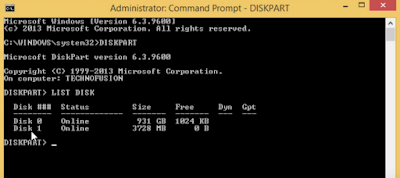

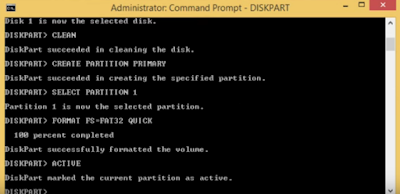



Comments
Post a Comment